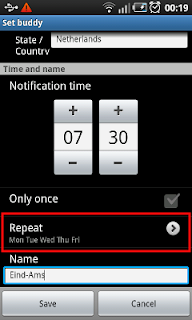Google Play
Handster
What Is Weather-Buddy?
|
- Wakes up at a scheduled time,
- Checks the current weather condition and the weather condition of the day both at your home and destination locations,
- Gives a weather notification.
Travelers and commuters use Weather Buddy to be automatically reminded if they should be prepared for rain, snow or any other weather condition which requires attention.
What weather buddy is not?
To better explain the functionality of Weather-Buddy and its differences from the already existing weather applications, it's worth to mention also what Weather-Buddy is not. In the explanation below please note that Weather-Buddy is targeting travelers and commuters who wish to automatically get a weather notification at a time they schedule, before they start a trip.
- Weather-Buddy does not give weather forecast for the next days. Instead it always checks the current weather condition and the weather condition of the day, at the time you schedule, at two locations (e.g. home location and destination location) and gives a weather notification. This notification shows the different weather conditions, if any, between these two locations.
- Weather-Buddy does not give weather alerts when harsh weather conditions are predicted (e.g. an approaching storm). Instead it gives a weather notification at the time you schedule. In other words, with Weather-Buddy you decide when to schedule a weather notification.
- Weather-Buddy does not continuously pull weather data and does not drain the battery of your mobile device fast. Instead it pulls weather data only at scheduled times.
The text and screenshots which follow explain more in detail the functionality of Weather-Buddy.
Weather Notifications
A weather notification is a reminder to be prepared for any weather condition at the destination location before any trip. This is achieved by a notification screen which summarizes the different weather conditions at your home and destination cities. For example, if the weather at your home location is clear but at the destination location it's raining, you receive a reminder to be prepared for the weather at the destination location.
The following screen shows that a notification screen consists of two main parts.
The part at the first half of the screen is the weather information at your home city. Similarly the part at the second half is the weather information at the destination city. Each part consists of two sub-parts. The first one is the current weather condition at the corresponding city. Current in this context is the time when Weather Buddy is scheduled to give the notification. The second sub-part is the weather condition of the day.
You can configure Weather Buddy to give weather notifications either always or only when there is a noticeable weather difference between your home and destination cities. More information on this can be found in section "When A Weather Notification Is Received?".
When Weather-Buddy gives a notification a dedicated icon is shown in the status bar.
When A Weather Notification Is Received?
When you configure a buddy you schedule the time when Weather-Buddy should check the weather condition at your home and destination locations and give a notification if necessary (see "Configuring Weather-Buddies").
When the scheduled time arrives, Weather-Buddy decides whether to give a notification or not depending on the state of notification parameters (see "Configuring the notification parameters"). A notification is given in one of the following conditions:
Always
Weather-Buddy gives a notification whenever the next scheduled time of a buddy arrives. Consider the buddy displayed in the following image:
This buddy is configured for weekdays at 07:30. In the Always mode this buddy will give a weather notification every weakday at 07:30.
Different weather conditions between home and destination
In this mode of operation Weather-Buddy gives a notificaiton when there is a considerable weather difference between the home and destination locations. Typical examples to different weather conditions are:
- The temperature difference between the home and destination locations is above a threshold. By default this threshold is 5°C (9°F) and it's possible to configure its value (please check the section "Configuring the notification parameters").
- The weather is clear at home location but it's raining or snowing at the destination.
- There is no fog at home location but the weather is foggy at the destination.
- It's raining at the home location but it's snowing at the destination location.
And similar other cases which require attention in advance.
If we reconsider the example of the previous section, the buddy will give a weather notification every weekday at 07:30 when one of the conditions above or a similar condition holds. However, if the weather condition at both the home and destination locations is the same (e.g. clear) then it'll give no notification.
Upon request
In addition to getting weather buddy notifications at scheduled times, it's possible to get buddy weather information any time also. There are two possible ways for this:
It's possible to get buddy weather information for the next active buddy at any time. Clicking the next active buddy on main menu displays the current weather condition for this buddy.
If you want to get buddy weather information for any of the defined buddies, you should choose the info mode on the screen which displays all defined buddies. Then clicking any buddy in the list is going to display the current weather condition for the corresponding buddy.
Configuring Weather-Buddies
It's possible to get buddy weather information for the next active buddy at any time. Clicking the next active buddy on main menu displays the current weather condition for this buddy.
If you want to get buddy weather information for any of the defined buddies, you should choose the info mode on the screen which displays all defined buddies. Then clicking any buddy in the list is going to display the current weather condition for the corresponding buddy.
Configuring Weather-Buddies
When you run the Weather Buddy application you can add weather buddies, list and edit existing ones, delete weather buddies and also configure the notification parameters.
The following figure shows the main screen of the Weather Buddy application:
The top part of the screen shows the next active weather buddy which is going to fire a weather notification. Following this are the three functions for configuring weather buddies. These functions are described in the sections below.
Adding a weather buddy
When you want to receive a weather notification you add a new weather buddy. The following two screens show the parameters you should specify.
Most of the parameters are self explanatory. It's worth to mention that the "Name" should be unique for each buddy. For more explanation on the parameters "Only once" and "Repeat" please refer to the sections "Notification frequence – Only once" and "Notification frequence – Repeating" below.
Listing weather buddies
When you choose the "Show/Edit Buddies" option, Weather-Buddy lists all configured buddies in the system. An example is given below:
Editing a weather buddy
Editing a weather buddy
Choose the edit mode on the screen which displays all buddies. Clicking on a buddy from the list opens the screen for editing the parameters of the corresponding buddy. The screen is the same when adding a buddy.
Deleting a weather buddy
By choosing the "Delete Buddy" options it's possible to delete existing buddies. The screen is similar to the list of buddies except the option to choose which buddies to delete:
Notification frequency – Only once
A buddy can be configured to give a weather notification only once. In this case the notification is given within the next 24 hours at the scheduled time. After the notification is given, such buddies are automatically made inactive (please refer to the section "Notification frequency – Inactive"). Later on you can edit inactive buddies and activate them by configuring a new schedule (please refer to the section "Editing a weather buddy").
The related part is shown in red rectangle below:
Notification frequency – Repeating
Different than one time buddies, repeating buddies give notifications every day they have been configured at the scheduled time. The red rectangle below shows the related part for configuring a repeating buddy.
Pressing on the "Repeat" button opens the screen for choosing the days at which this buddy should repeat.
Notification frequency – Inactive
When neither "Only once" nor any days are chosen, the buddy is inactive and does not give any weather notifications.
Configuring the notification parameters
The options menu at the main screen provides the possibility for accessing the settings screen for configuring the notification parameters of Weather Buddy.
The notification parameters are classified under three groups:
Units: You can choose between Celcius or Fahrenheit. The weather notification will display temperature information accordingly afterwards.
Notify: Decides if a weather notification will be given always or only when there is a considerable weather difference between the home and destination locations. More information on this mode of operation is given in section "When A Weather Notification Is Received?" above.
Notify when temperature difference is: In case the "Different weather condition" mode is chosen, this parameter decides the threshold for the temperature difference between home and destination locations above which a notification is given. For more information please refer to the section "When A Weather Notification Is Received?" above.
Conveniences
You can specify a location (either home or destination) by entering the city name only. Weather-Buddy automatically picks the corresponding country or state.
If your phone is switched off when a weather notification is due, you get the overdue notification after turning on the phone again.
The buddies which are configured to give a notification only once are automatically made inactive after their due time. You can recycle inactive buddies by configuring a new schedule. Please refer to the section "Editing a weather buddy" above.
Credits
Source of weather data
Weather Buddy is powered by World Weather Online www.worldweatheronline.com
Icons
The weather icons used in Weather-Buddy are from Bubble Weather Icon Set released by Enthropia Inc.
The menu icons used in Weather-Buddy are the standard icons distributed with the installation of Android SDK.
The application icon is designed by the developer himself.
Installation
Weather Buddy can ce downloaded and installed from the following sources:
Notes
The screenshots are displayed in portrait layout. In reality Weather Buddy supports both portrait and landscape layouts. You can smoothly change between the two layouts during execution.
Weather-Buddy on Twitter
Follow the latest features and release news of Weather-Buddy on Twitter:
http://twitter.com/weather_buddy
http://twitter.com/weather_buddy
Suggestions?
For suggestions and comments please contact:
Ali Chousein
Other Apps
Personal Info
Ali Chousein is a senior software engineer currently focusing on software development for the Android platform. He is working on freelance projects also. His professional profile is available at: http://nl.linkedin.com/pub/ali-chousein/0/3b6/83a
Support Free Software
To support free software and help keep Weather-Buddy free, please visit one of our sponsors below.